Iphone 6 Screen Dead Use 3utools To Enter Icloud Password
- Iphone 6 Screen Dead Use 3utools To Enter Icloud Password Windows 10
- Iphone 6 Screen Dead Use 3utools To Enter Icloud Password Windows 7
- Iphone 6 Screen Dead Use 3utools To Enter Icloud Password Keeps Popping Up
- Iphone 6 Screen Dead Use 3utools To Enter Icloud Password Free
- Iphone 6 Screen Dead Use 3utools To Enter Icloud Password On Iphone
- Iphone 6 Screen Dead Use 3utools To Enter Icloud Password Download
'Any way to bypass iPhone passcode? I've tried all guesses and the default password, but Unfortunately, none of them work.'
The way to get it off via the Find My iPhone app in iCloud.com would be to send the Erase command to the phone. It would ask for your Apple/iCloud password, and set up a 'pending' erase command to be sent to the phone when it comes back online. But since the device is dead, it is not going to have a Wifi signal, so it won't execute the command.
As to how to bypass iPhone, you may know that it could be done, but you are not sure exactly how. Firstly, please know what passcode are you dealing with: 4/6-digit screen lock passcode or Apple ID (iCloud account) password.
It works when you want to learn how to reset iPhone 6 when locked or how to reset iPhone 6 without password. Your iPhone 6 will be unlocked when the process finishes. However, all the data and settings will be deleted from your locked iPhone. Therefore, you’d better to back up before you use iCloud. Sep 25, 2019 Support all the iPhone devices (you can unlock pretty much all the iPhones using this tool) How to perform iPhone 6 iCloud unlock using AppleiPhoneUnlock? Note: This is a web-based service, and it doesn't need you to download any software. Go to the official website of AppleiPhoneUnlock. Then, click on iCloud Unlock option located in the left. Dec 05, 2017 Multiple attempts wrong password without disabling Icloud/apple iOS11.2. This is for Demonstration Purposes Only – Apple should fix this bug to prevent Brute Force Attacks. Apple disables apple id after you try 5/6 times with the wrong password for security reasons. But no, in this case, using iOS11.2, iphone6 Plus 3Utools free software – clean device – 2FA enabled APPLE / ICLOUD ID was. Ensure you remember your iCloud account and password, or your device can't be activated after flash.4. If the app immediately jumps to the main menu as you click the app icon after flash, please use 3uTools to restore your device.5. Connect iPhone to iTunes, if can detect by iTunes, from Summary, Restore iPhone button will unlock iPhone, and then we can restore from iTunes backup file. But of no have Apple ID and password, turn to tool to remove iPhone screen lock without password in clicks.
But don't worry, in this post, you can find 6 efficient solutions to bypass a passcode on iPhone.
Part 1. Bypass iPhone Passcode Using Siri (Without Restore)
If you are locked out from iPhone, it's possible to bypass passcode on iPhone 5/6S/7S/8/X/XS/XR using Siri command. But his method does not work on the latest firmware. If this method doesn't work on your iPhone, try other methods in this article.
#1 For iOS 11 and iOS 12
This can bypass iPhone passcode but only works in the case that, before locked out, your iPhone is connected Cellular data and not connected to Wi-Fi. Now, check the tutorial below.
Step 1. Use a finger (not fingerprint authentic) to press the Home button, and then Siri should prompt up
Step 2. Wake it up by saying to Siri: Cellular data.
Step 3. Turn off cellular data
Step 4. you've bypassed password though you would receive a message saying 'Siri not available. You are not connected to the internet'
#2 For iOS 8 - 10
Now let's take a look at on earlier OS how to bypass your iPhone password using Siri.
Step 1. Press and hold the Home screen for a few seconds, which activates Siri. When Siri is awakened, ask Siri what time it is.
Step 2. Siri will verbally tell you the local time, along with a clock icon showing your local time zone on the main screen.
Step 3. Tap on the clock icon, which leads you to the world clock function interface. Click the plus sign '+' in the upper right corner of the main screen to add a clock, and then enter some random characters in the search bar at the top of the main screen.
Step 4. Tap and hold what you've typed until those characters were highlighted. Then select 'Copy' and highlight again, lastly tap 'Share'. iPhone will prompt you some apps from the bottom of the screen.
Step 5. Tap on the 'Messages' option to edit a new message. In the To field, hold, and then select 'paste'. You can see the 'To' field displays at the top of your screen.
Step 6. Wait for a few seconds, and then press the home button. This will bring you directly to your home screen.
Part 2. Bypass iPhone Passcode with Recovery Mode
What if you forget password on the lock screen? In this case, you have no option other than restore iPhone to factory settings without password. You can choose to put iPhone into recovery mode, erase passcode on the lock screen and open your iPhone. (Note: if Find My iPhone is ON, you'll need to enter Apple ID passcode after reset)
This is the official disabled iPhone fix method trusted and recommended by Apple. Follow is the tutorial to erase iPhone passcode.
Step 1. Power off your iPhone. Before turning off the device, make sure iOS device has enough power.
iPhone 7 Plus and earlier: long press the Top/Side button
iPhone 8 and above: long press both the Top/Side button and one of the Volume buttons (Whether Up or Down)
Step 2. Run iTunes on your computer. If iTunes asks you to update, please do it.
Step 3. Now put your iPhone into recovery mode.
For iPhone 6 and earlier, hold the Home button, simultaneously use a lightning cable to connect device to computer. Remember, keep pressing the Home button until you can see the Recovery mode Logo.
On other iPhone, the steps are similar but using other buttons
For iPhone 7/7 Plus, press and hold Volume Down.
For iPhone X/XS/XR/8/8 Plus, press and hold the Side/Top button.
Step 4. Once iTunes recognizes that your iPhone is in recovery mode, iTunes will prompt you with the following content asking you to restore or update your iPhone. Just click on the 'Restore' button and allow it to set up your iPhone.
Once finished, your iPhone will reboot. After that, you can access iPhone without lock screen.
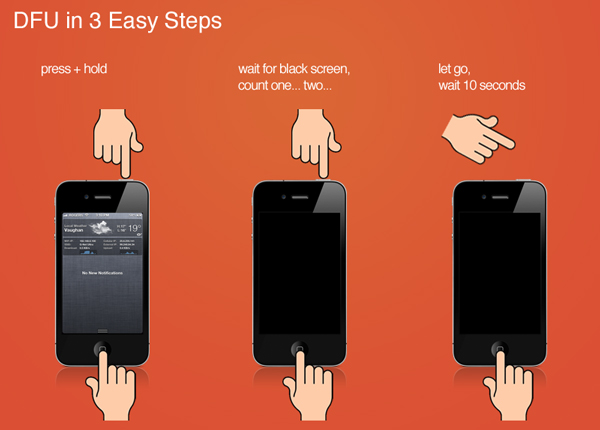
Part 3. Bypass iPhone Passcode Using iCloud
It doesn't matter if iTunes can't help you bypass iPhone passcode, erasing iPhone can be done through iCloud. However, it only works when you have the Apple id logged into on iPhone, and the 'Find My iPhone' feature is enabled.
Iphone 6 Screen Dead Use 3utools To Enter Icloud Password Windows 10
Follow the steps below to bypass password screen on the iPhone
Step 1. Visit iCloud.com/#find on the web page.
Step 2. Log in to iCloud with your Apple ID and password.
Studio one 4.5 download. Step 3. Click on 'All Devices' at the top of the browser and select the iOS device you want to erase.

Step 4. In the options provided, click the 'Erase' button. Wait for this process to complete, you can enter your iPhone.
Part 4. Bypass iPhone Passcode with iOS Unlock
Dev c++ downliad. If Siri, iTunes, and iCloud fail to remove the password screen lock or taking forever to unlock it, you can try this iPhone Unlock Tool. Here is a fast way to bypass iPhone password – using FoneCopeiOS Unlock, which can unlock iPhone without password as well as bypass disabled iPad screen.
No matter what your iPhone model is, which version of iOS your iPhone is running, this software can easily help you bypass password on iPhone, including screen lock, Apple ID password, and Screen Time lock.
Try iOS Unlock to bypass lock screen on iPhone in a few steps.
Step 1. Download the program on your Windows or Mac system. After you install it, run it to bypass iPhone passcode. Now choose 'Unlock Screen Passcode' and click on the 'Start' button and start to unlock iPhone.
Step 2. Connect your iPhone to the computer and let it detect your iPhone automatically.
Step 3. When your iPhone is recognized, you need to verify the phone's basic information (like device model, iOS, and more).
Click the 'Download' button to download the updated firmware. (If the information is not matching, you will need to correct information in the drop-down menu until you have provided all the correct relevant ones.)
Step 4. After the firmware download is complete, you need to verify it. Click 'Start to Extract' to start verification.
Step 5. Once it is done, click on the 'Start Unlock' button and merely enter the provided confirmation code to proceed the unlock process.
Step 6. After it is completed, reboot your iPhone you can find you can bypass iPhone passcode/lock screen and get into iPhone.
Iphone 6 Screen Dead Use 3utools To Enter Icloud Password Windows 7
Part 5. Bypass iPhone Passcode via Forensics Software
Forensics software may not be something you had ever looked into, but it is available for you to bypass your iPhone passcode and access your data in the device. Forensic software can provide full details of your iPhone and SIM card memory status in text format. There is some reliable forensics software, like Elcomsoft iOS Forensic Toolkit. And you will need to download its licensed version from its website.
Iphone 6 Screen Dead Use 3utools To Enter Icloud Password Keeps Popping Up
Iphone 6 Screen Dead Use 3utools To Enter Icloud Password Free
But this method is ONLY suitable for those who are familiar with computer codes.
Part 6. Bypass iPhone Passcode via iTunes Restore (Synced)
If you remember the last password when you previously synced to iTunes on computer, you can restore the backup file to iPhone with simple steps. Now, follow the guide below to bypass iPhone passcode with no hassle.
Iphone 6 Screen Dead Use 3utools To Enter Icloud Password On Iphone
Step 1. Connect the iPhone to your computer with a USB cable with which you've synced your iPhone.
Step 2. Run the latest iTunes on your PC/Mac.
Step 3. Once iTunes recognizes your iOS device, an iPhone icon appears on the top left corner of the window.
Step 4. Locate 'Summary' and Click on 'Restore iPhone' on your main iTunes interface. Then, iPhone will be restored to factory defaults in order to clear your old password.
Step 6. When you reach the Set-Up screen in the process of restoration on iPhone, you'll need to choose 'Restore from iTunes backup'. Then pick your iPhone on iTunes. Find and click the most relevant backup file. Later, you can restore the data from iTunes.
Step 7. After reboot, enter the old password to unlock iPhone.
The Bottom Line
In this article, you can learn 6 ways to bypass iPhone passcode. Choose a method that fits you and acts now. If you have any problems, why not try a professional password removal tool? Simple and fast.
Lastly, let me remind you that please feel free to leave your comments below and tell us anything you want to share.
An iPhone thief in the U.K. had the audacity to send a message to the phone’s original owner, requesting the iCloud details so they could access their account.
Psychology student Beth Freestone had her handset stolen on a night out in the city of Manchester. Several months later, she then received a message on Facebook from a person claiming to have found the iPhone — but wanting to know how to access its associated accounts.
“Hi, I hope you don’t mind me asking but I was given this phone that I believe you lost and I’m just using it for 2 weeks whilst mine is repaired but I am unable to use it without the password for iCloud is it possible to get it so I can sign out and into my own account,” the message read. “Thank you in advance xx.”
The apparently naive original owner of the iPhone didn’t send the password, but did agree to pay $6.60 (five British pounds) to cover the cost of sending the handset back — only for the thief to keep the money, fail to mail out the iPhone, and then block the device’s owner.
“I just thought she was so cheeky and I was stunned,” Freestone told U.K. newspaper The Daily Mail. “I wouldn’t even dream of asking someone that. I would have been asking if they would like me to send it back – not asking for passwords.”
Prior to blocking Freestone on Facebook, one heated message from the thief read: “Phoning the police would do f*** all because I haven’t stolen a phone so don’t try and threaten me and stop calling me off no caller ID it will cost you money when I’m away.”
On another occasion she wrote that: “It will get send [sic] when it gets sent its not a crime as I found it not stole it and am doing you a favour but if you continue to harass me it going in the bin so allow it.”
In a lesson for any iPhone owners out there, Freestone says she didn’t have the Find my iPhone feature activated on her device. The ability to track your iPhone via GPS was first introduced back in 2011, and should be a standard part of anyone’s iDevice security setup.
Source: daily mail
Iphone 6 Screen Dead Use 3utools To Enter Icloud Password Download
Related Articles